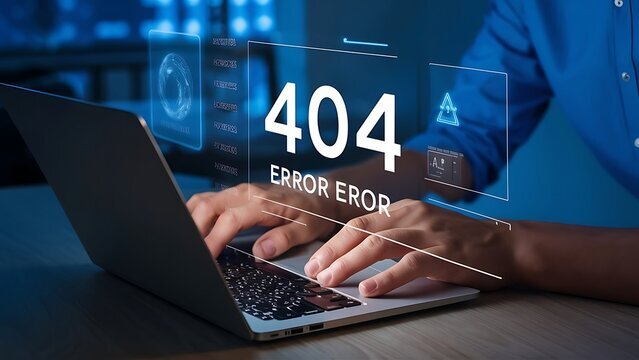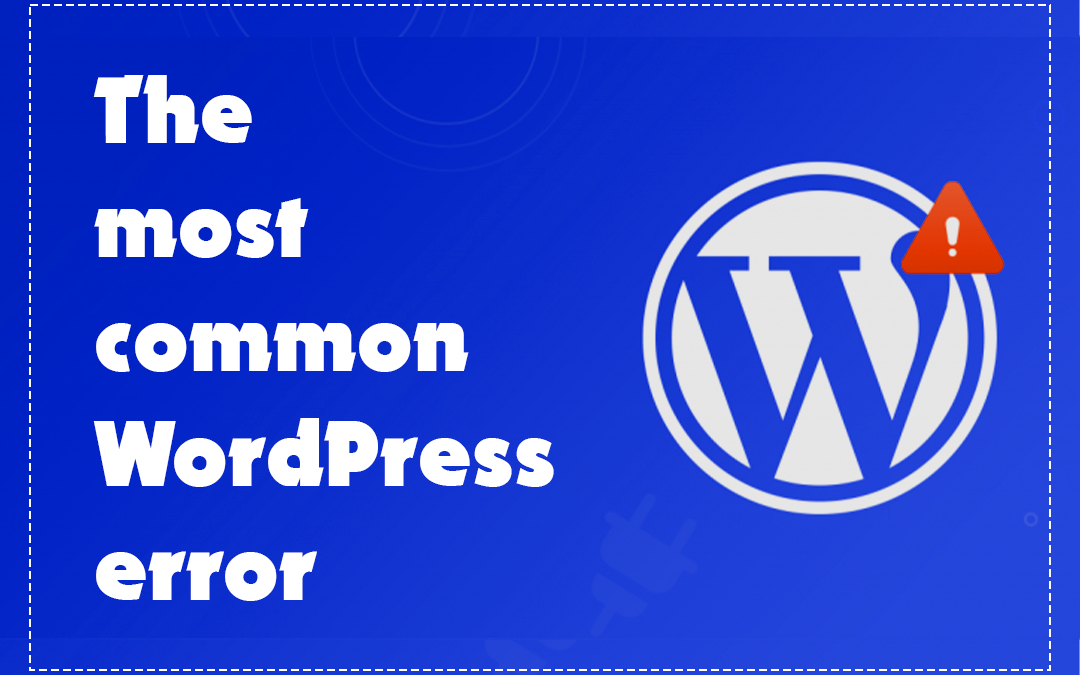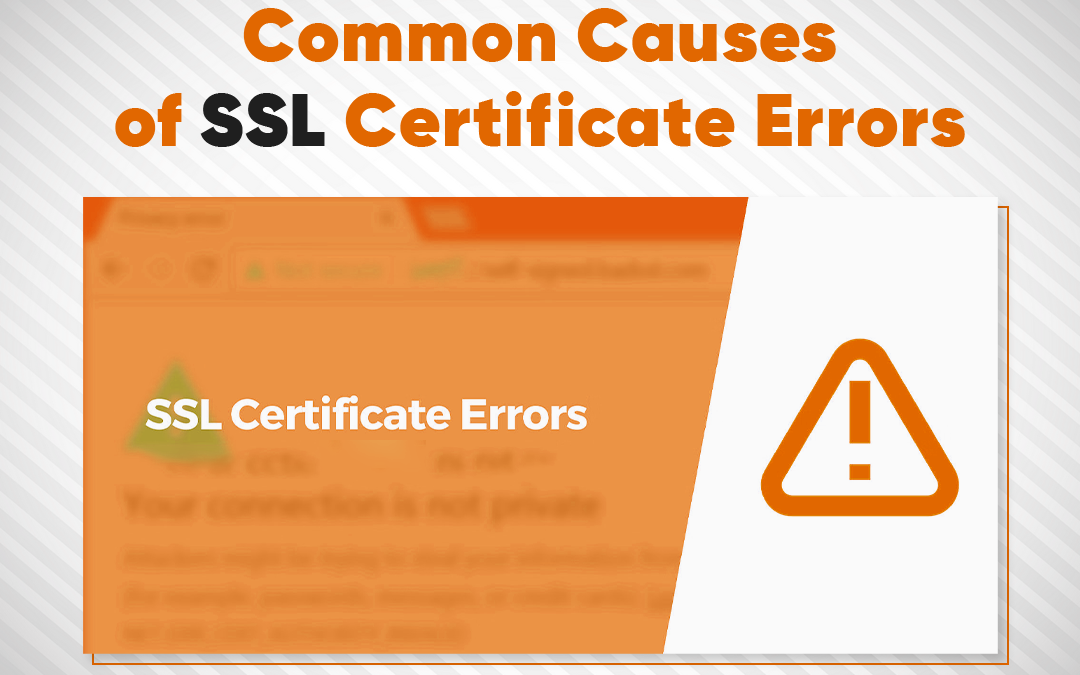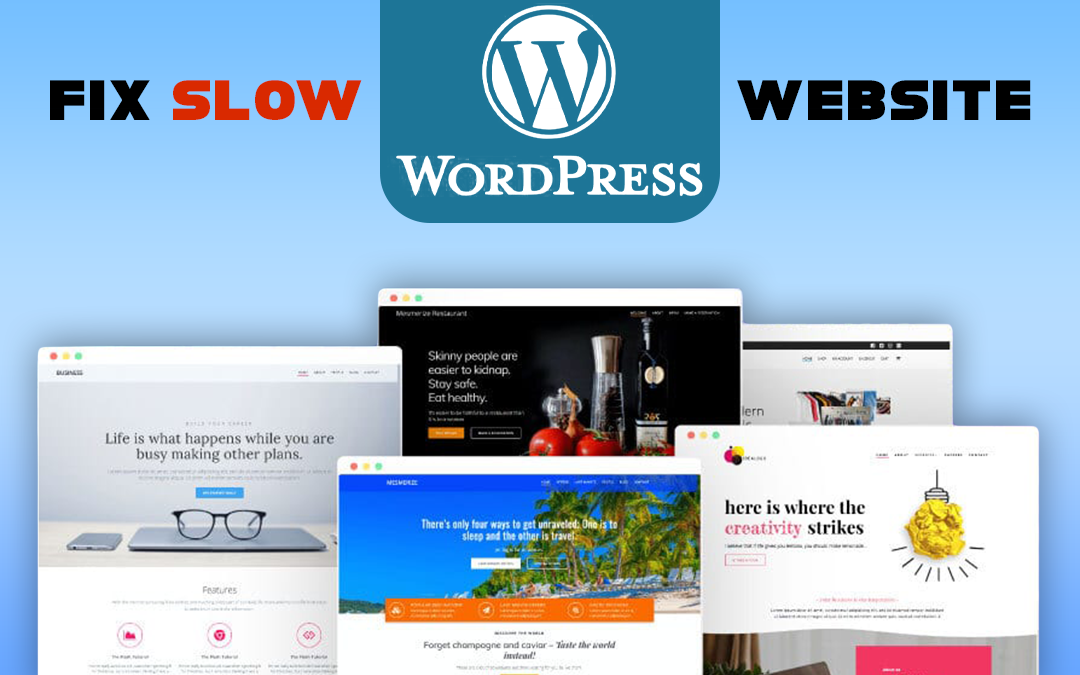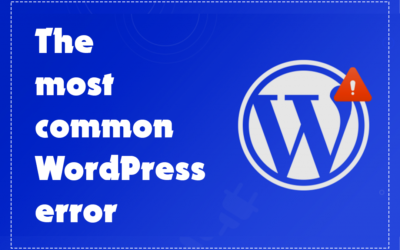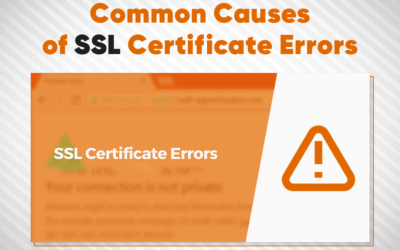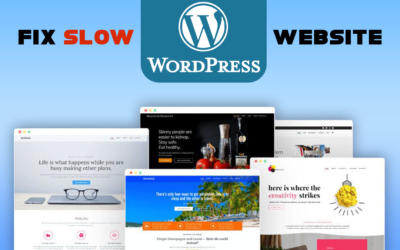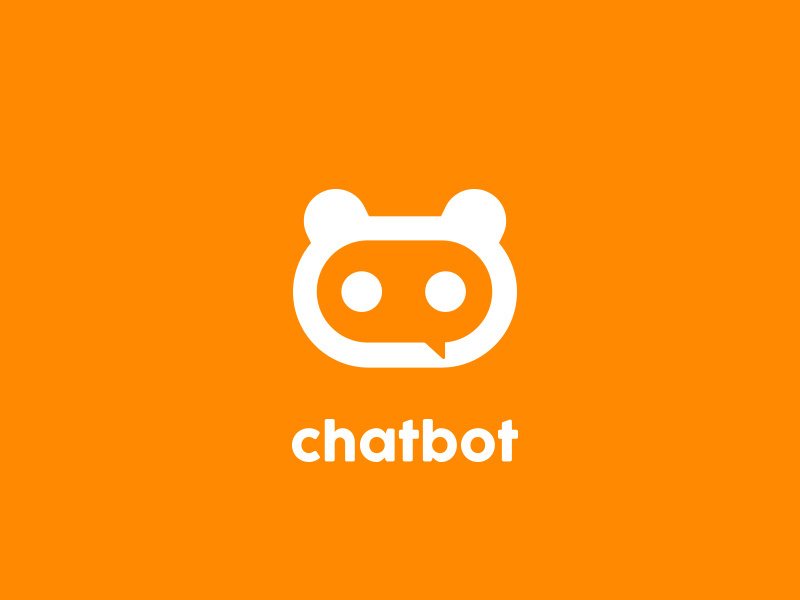Encountering 404 errors on your WordPress site can be frustrating. Broken links disrupt user experience and negatively impact SEO. This guide will help you resolve broken links to maintain smooth navigation and enhance your website’s performance.
What is a Broken Link?
A broken link directs users to a page that no longer exists or is inaccessible, resulting in a “404 Page Not Found” error. This issue can harm user experience and your site’s reputation, making it essential to address broken links promptly.
Causes of Broken Links
Broken links can occur due to various reasons:
- Content Changes: Deleting or altering pages without proper redirection.
- Permalink Adjustments: Changing permalink structures without setting up redirects.
- Plugin or Theme Updates: Updates that affect URL structures.
- Media File Adjustments: Moving or renaming media files.
- External Resource Changes: Removal or changes to external resources.
- Manual Entry Errors: Incorrect URL entries.
- Improper Redirects: Misconfigured redirects.
How to Fix Broken Links in WordPress
Here are five effective methods to address broken links:
1. Manual Inspection and Correction :
Identify Broken Links: Browse your site to find broken links or 404 errors in posts, pages, menus, and widgets.
Edit or Update Links: Update the URLs of broken links in the WordPress editor and save your changes.
2. Using the Broken Link Checker Plugin :
Install and Activate the Plugin: Search for “Broken Link Checker” in “Plugins” > “Add New,” install, and activate it.
Run the Scan: The plugin will automatically scan for broken links. Review and fix them through the plugin’s interface.
3. Utilizing the Redirection Plugin :
Install and Activate the Plugin: Search for “Redirection” in “Plugins” > “Add New,” install, and activate it.
Set Up Redirects: Configure redirects by specifying source and target URLs in the plugin’s settings.
4. Using Database Search and Replace :
Backup Your Database: Create a backup before making changes.
Access and Modify the Database: Use phpMyAdmin or a similar tool to search and replace broken URLs in your database.
5. Implementing .htaccess Redirects
Access and Edit .htaccess File: Connect to your server via FTP, locate the .htaccess file, and add redirect rules in the format:
bash
Copy code
Redirect 301 /old-URL/ http://www.example.com/new-url/
Upload the File: Save and upload the updated .htaccess file.
Fixing Broken Links Using Google Search Console
Set Up Google Search Console: Sign up, verify your website, and access the “Coverage” report under the “Index” section.
Explore and Fix Errors: Review “404 Not Found” errors, analyze affected URLs, and update or remove broken links.
Fixing Broken Links Using Ahrefs
Sign In to Ahrefs: Log in and use the “Site Explorer” tool.
Review Broken Links: Sort results by “404 Not Found” to find broken links.
Fix Links: Update internal links or contact external sites to resolve broken links.
Conclusion :
Maintaining a website free of broken links is vital for a positive user experience and good SEO. Address broken links promptly using manual checks, plugins, or tools like Google Search Console and Ahrefs. Regular monitoring and maintenance ensure a smooth browsing experience for visitors.
FAQs :
What are broken links in SEO? Broken links in SEO are hyperlinks leading to non-existent pages, causing 404 errors, which can negatively impact user experience and SEO rankings.
What is a broken link on a website? A broken link directs users to a page that no longer exists or is inaccessible, resulting in a “404 Not Found” error.
How to remove broken links from a website? Locate broken links using tools or plugins, then update or remove them from your website.
How to check a website for 404 errors? Use tools like Google Search Console, Ahrefs, or other link checkers to identify 404 errors on your site.