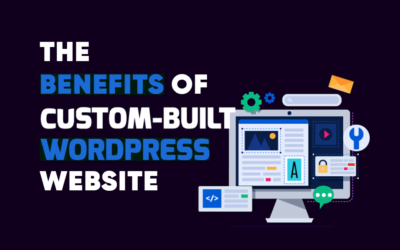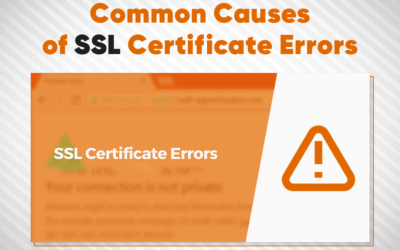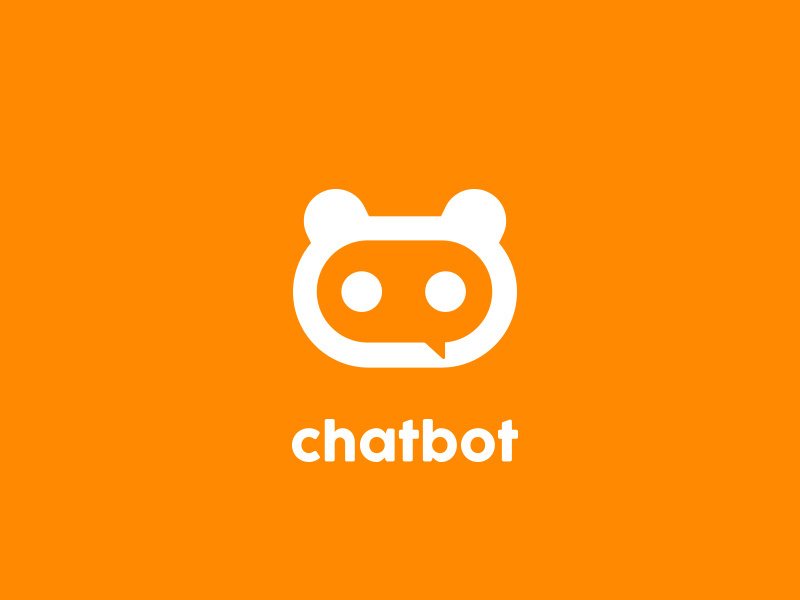The most common WordPress error

Yuvaraj T
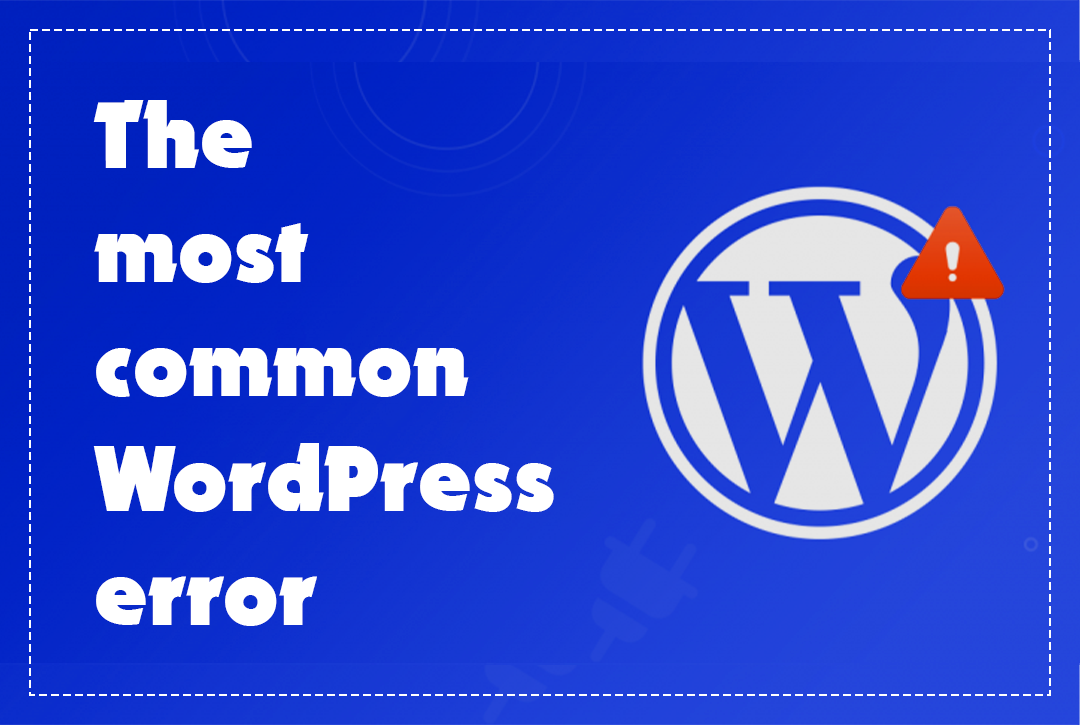
If you’re exploring website creation, you’ve likely encountered the terms WordPress.com and WordPress.org. Although they share the “WordPress” name, they serve distinct purposes and are suited for different types of users. Let’s dive into a detailed comparison to help you choose the right platform for your needs.
What is WordPress.com?
WordPress.com is a hosted platform developed by Automattic, the company behind WordPress. It is ideal for beginners or those seeking a hands-off website management experience.
- Hosting: WordPress.com takes care of your website hosting. You don’t need to worry about server configurations or technical maintenance.
- Ease of Use: With WordPress.com, you can focus on content creation without needing technical expertise. The platform is user-friendly, with drag-and-drop features.
- Free Plan Available: It offers a free plan, but it comes with limitations like WordPress.com branding and restricted access to themes and plugins.
- Limited Customization: While premium plans unlock additional features, customization options are still more restricted compared to WordPress.org.
- Monetization Restrictions: Monetization options are limited on the free and lower-tier plans. You need to upgrade to premium plans to fully utilize ad networks like Google AdSense.
WordPress.com is best for bloggers, hobbyists, and small businesses that prioritize simplicity and minimal setup.
What is WordPress.org?
WordPress.org, often referred to as self-hosted WordPress, is an open-source content management system (CMS) that gives users full control over their website.
- Hosting Freedom: Unlike WordPress.com, you need to purchase your hosting from providers like Bluehost, SiteGround, or HostGator. This gives you flexibility in choosing server resources tailored to your site’s needs.
- Complete Customization: With WordPress.org, the sky’s the limit. You can install any theme or plugin, edit code, and customize your site however you wish.
- Full Ownership: You own your website and all its data. There are no platform-imposed restrictions or branding.
- Monetization: You have full freedom to run ads, integrate affiliate marketing, or set up an e-commerce store without limitations.
- Learning Curve: While powerful, WordPress.org requires some technical knowledge for setup and maintenance. You’ll need to handle tasks like domain registration, backups, and security updates.
WordPress.org is ideal for businesses, developers, and creators who want full control and scalability for their online presence.
Key Differences at a Glance
| Feature | WordPress.com | WordPress.org |
| Hosting | Included | Requires separate hosting |
| Cost | Free and Paid Plans | Variable (hosting + domain fees) |
| Customization | Limited | Full control, including code editing |
| Plugins and Themes | Restricted | Unlimited |
| Monetization | Limited | Full freedom |
| Maintenance | Managed by WordPress.com | User responsibility |
Which One Should You Choose?
Your choice between WordPress.com and WordPress.org depends on your goals:
- For Beginners or Personal Blogs: If you’re new to website creation or need a simple platform, WordPress.com is an excellent starting point. Its free plan allows you to test the waters, and premium plans offer advanced features without overwhelming you.
- For Professionals and Businesses: WordPress.org is the go-to choice for anyone serious about creating a scalable, professional website. It provides the flexibility to build anything from blogs to fully functional e-commerce platforms.
- Budget Considerations: While WordPress.com has a free option, WordPress.org’s total cost can vary depending on your hosting provider and other expenses like premium themes or plugins.
Confused between WordPress.com and WordPress.org? No worries! For any WordPress issues, we provide expert solutions. Visit wpwebsitefix.com and get your site fixed fast!


The Significance of Regular Maintenance for Your WordPress Site
WordPress stands as one of the leading content management platforms, driving millions of websites across the globe. Its flexibility, scalability, and ease of use make it a go-to platform for businesses, bloggers, and e-Commerce stores. Much like a car needs routine...
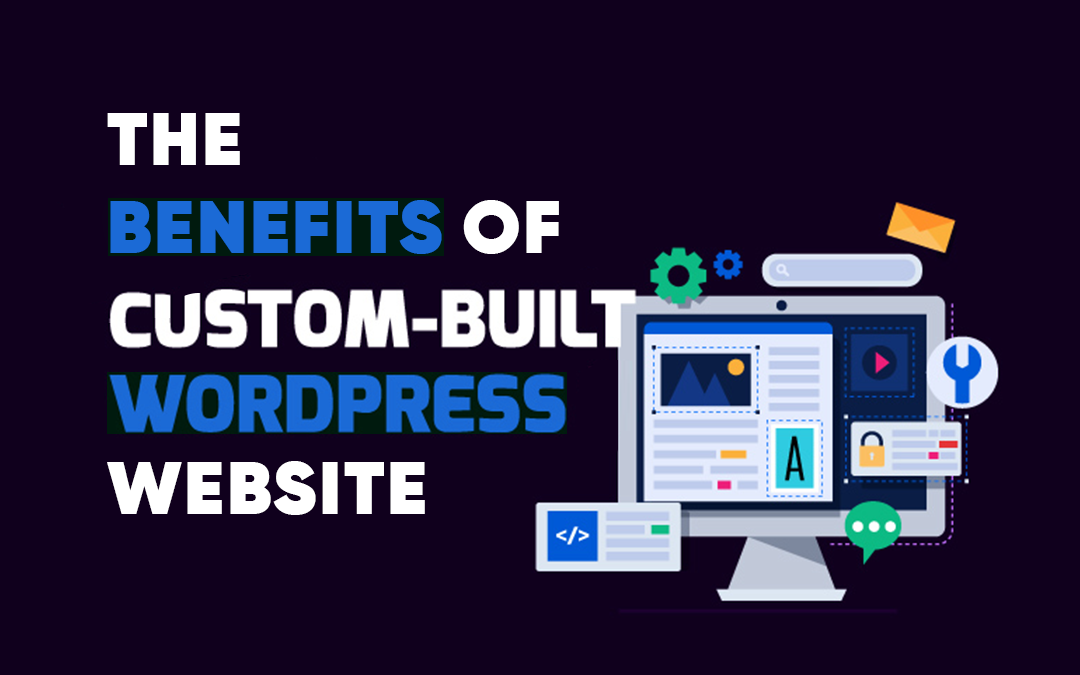
Best The Benefits Of A Custom WordPress Website Tips You Will Read This Year
A custom WordPress website is designed just for your brand, unlike ready-made templates. It helps your site look unique and stand out from others. With this, you can create a website that reflects your brand's personality and style. It’s a great way to connect with...
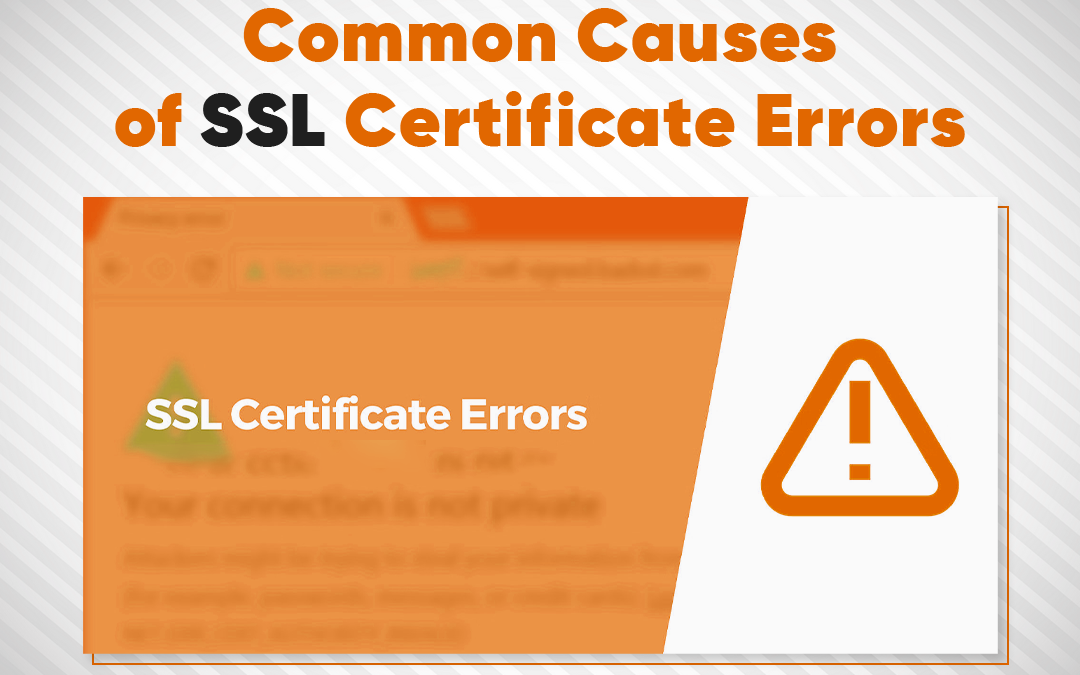
Common Causes of SSL Certificate Errors
Data encryption is a vital security measure that safeguards sensitive information, such as passwords and credit card details, by converting data into unreadable code. This process ensures that only authorized parties with the decryption key can access the original...
Related Article
The Difference between WordPress.com vs. WordPress.org
The Significance of Regular Maintenance for Your WordPress Site
WordPress stands as one of the leading content management platforms, driving millions of websites across the globe. Its flexibility, scalability, and ease of use make it a go-to platform for businesses, bloggers, and e-Commerce stores. Much like a car needs routine...
Best The Benefits Of A Custom WordPress Website Tips You Will Read This Year
A custom WordPress website is designed just for your brand, unlike ready-made templates. It helps your site look unique and stand out from others. With this, you can create a website that reflects your brand's personality and style. It’s a great way to connect with...
Common Causes of SSL Certificate Errors
Data encryption is a vital security measure that safeguards sensitive information, such as passwords and credit card details, by converting data into unreadable code. This process ensures that only authorized parties with the decryption key can access the original...
Share this article :
Keep your website secure & running smoothly.
Looking for Affortable Plans?
Fill form to get our WordPress maintenance services now!
Recent Article
The Difference between WordPress.com vs. WordPress.org
The Significance of Regular Maintenance for Your WordPress Site
WordPress stands as one of the leading content management platforms, driving millions of websites across the globe. Its flexibility, scalability, and ease of use make it a go-to platform for businesses, bloggers, and e-Commerce stores. Much like a car needs routine...
Best The Benefits Of A Custom WordPress Website Tips You Will Read This Year
A custom WordPress website is designed just for your brand, unlike ready-made templates. It helps your site look unique and stand out from others. With this, you can create a website that reflects your brand's personality and style. It’s a great way to connect with...
Common Causes of SSL Certificate Errors
Data encryption is a vital security measure that safeguards sensitive information, such as passwords and credit card details, by converting data into unreadable code. This process ensures that only authorized parties with the decryption key can access the original...